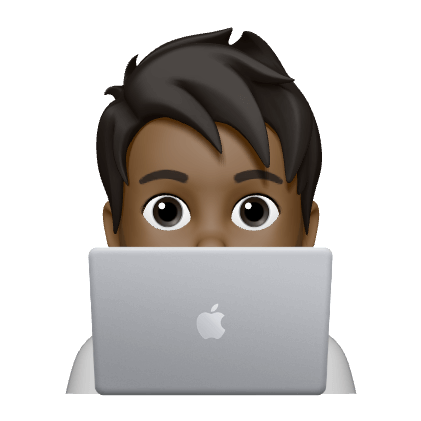Macs connected to Active Directory routinely need to update passwords. When working remote, Active Directory password change is not exactly easy. Here are the steps I follow to update my Active Directory password and keep my local mac password in sync.
Connect to corporate VPN so that Active Directory is reachable over VPN. Open Terminal and run the following command.
|
|
|
|
Once password change is confirmed, run the following to force sync the updated password to keychain.
|
|
Wait about a minute, log out and log back in. You should be logging in with the new password. If login still requires the old password the password sync with active directory did not happen yet. Log back in with the old password, connect to VPN (You will need to use your new password when connecting to VPN) and run the dsconfigad -passinterval 0 command and wait a mintue or so before trying to log out/login.
The process once finished will make sure your local keychain password and AD passwords are in sync.