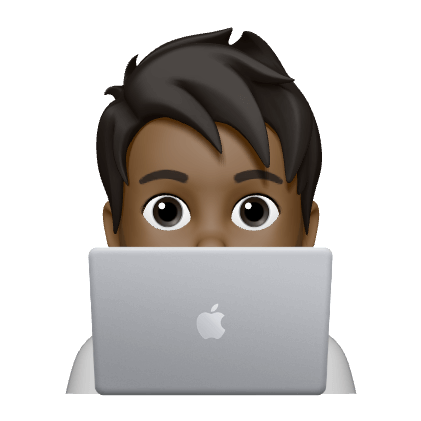After upgrading to macOS Catalina (10.15.4), Screensharing via Skype for Business stopped working. Here is waht I did to fix it.
macOS Catalina introduced new Privacy settings that prevents Skype for Business screensharing to work if proper permissions are not provided. On trying to start Screensharing via Conversations->Share Screen option, Skype would display a message stating check the Skype For Business option under System Preferences->Security & Privacy->Privacy Tab->Screen Recording. However navigating there did not display “Skype For Business* as an option.
To correct it I first reset the “Screen Recording” permissions for Skype by running this command on Terminal.
|
|
If you do not provide the com.microsoft.SkypeForBusiness identifier, the Screen Recording permissions for all apps will be reset and you will have to provide permissions again as needed.
After running that command. I relaunched Skype, selected a Conversation and tried sharing via the screen via the menu option again. I got the same error I got earlier from Skype and no Screen Recording permission prompt was displayed by the OS.
I had to select the “Share Screen” icon on the top right of the conversation window. When I tapped that, the OS permissions prompt for Screen Recording came up. I gave the required permission, restarted Skype and was successfully able to share my screen.
For the record this was on Skype for Business version 16.28.175.